Step 1. Set the Product Type
Si aad ugu darto badeecad isbeddela, raac tilmaamahan.
- Go to: WooCommerce > Products.
- Select the Add Product button or Edit an existing product. The Product Data displays.
- Select Variable product from the Product Data dropdown.
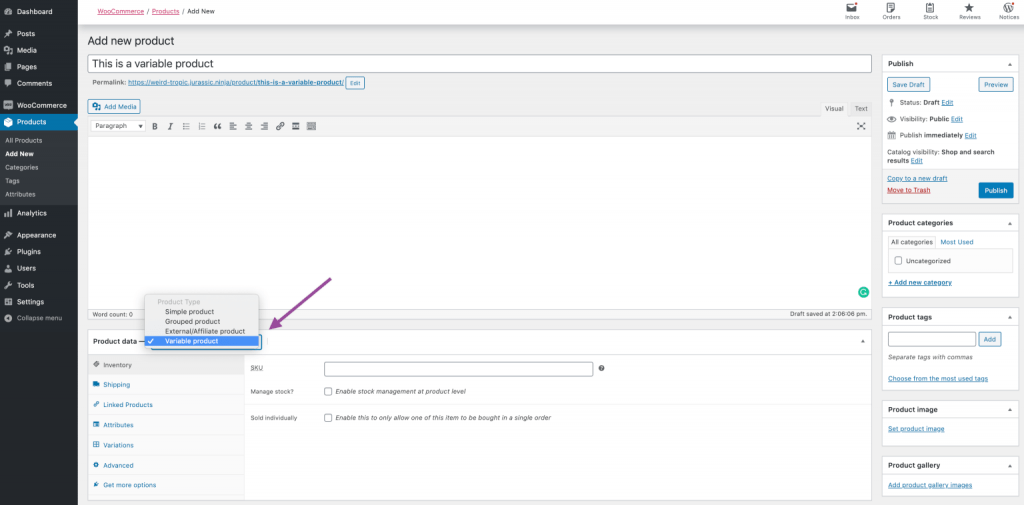
Step 2. Add Attributes to Use for Variations
In the Attributes section, add attributes before creating variations — use global attributes that are site-wide or define custom ones specific to a product.
- Select one from the dropdown and click Add.
- Choose Select all to add all attributes to the variable product (if applicable)
- Enable the Used for variations checkbox to tell WooCommerce it’s for your variations
- Click Save attributes.


Custom Attributes
To add a new attribute specific to this product:
Step 3. Add Variations
To add a variation, go to the Variations section in the Product Data meta box.








